In this article, we line out the process of how to import existing templates into Semplates. In order to import templates, you need to connect AWS SES with Semplates first.
Opening the Import dialog
Start by navigating to the Templates manager. From there click on the Import from AWS SES dropdown button in the upper right corner:
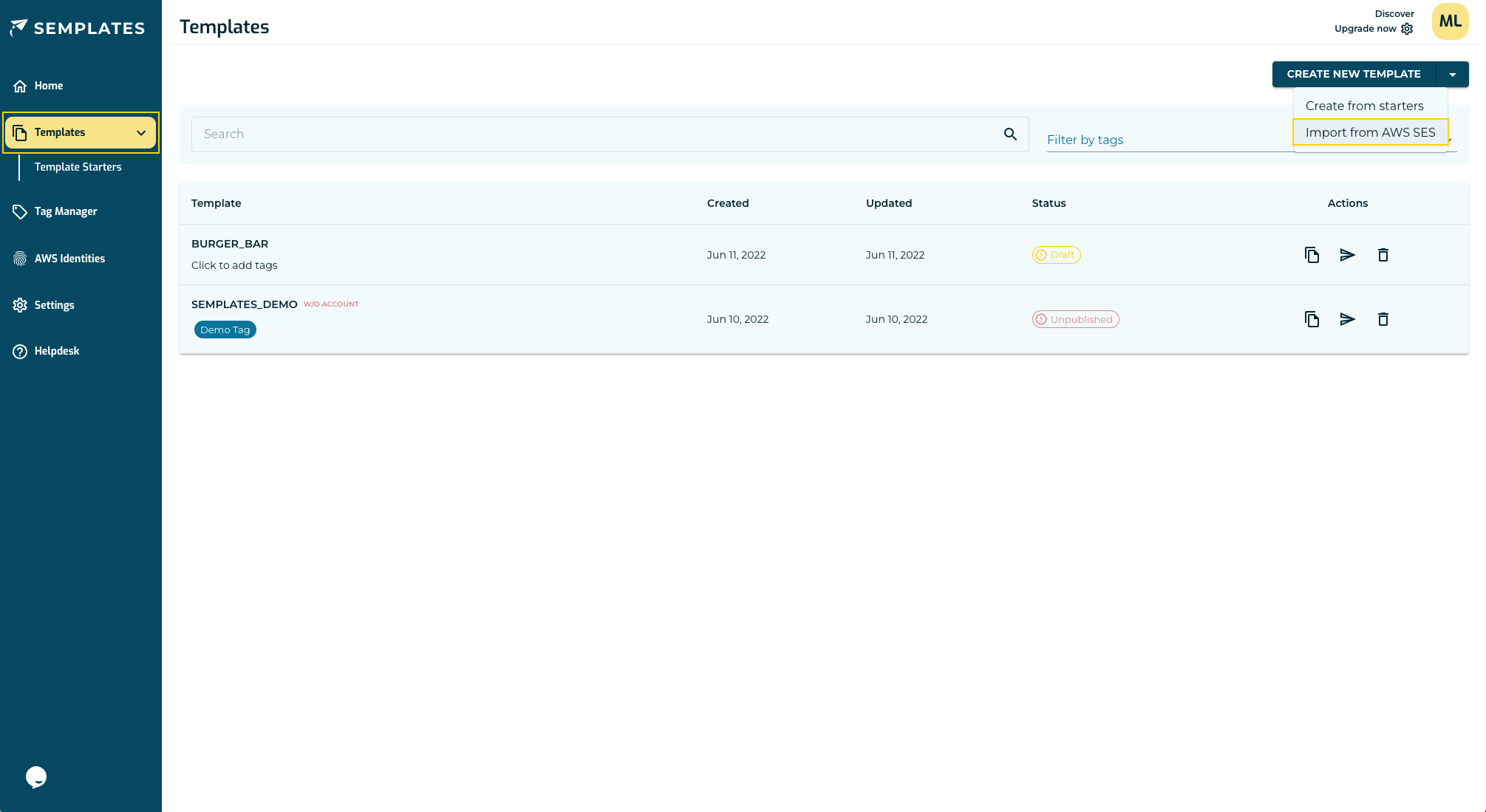
Selecting your templates
The popup will show all templates which are present in SES but not yet in Semplates. You can use the checkboxes to import multiple templates at once:

After a short loading time all imported templates will be shown:
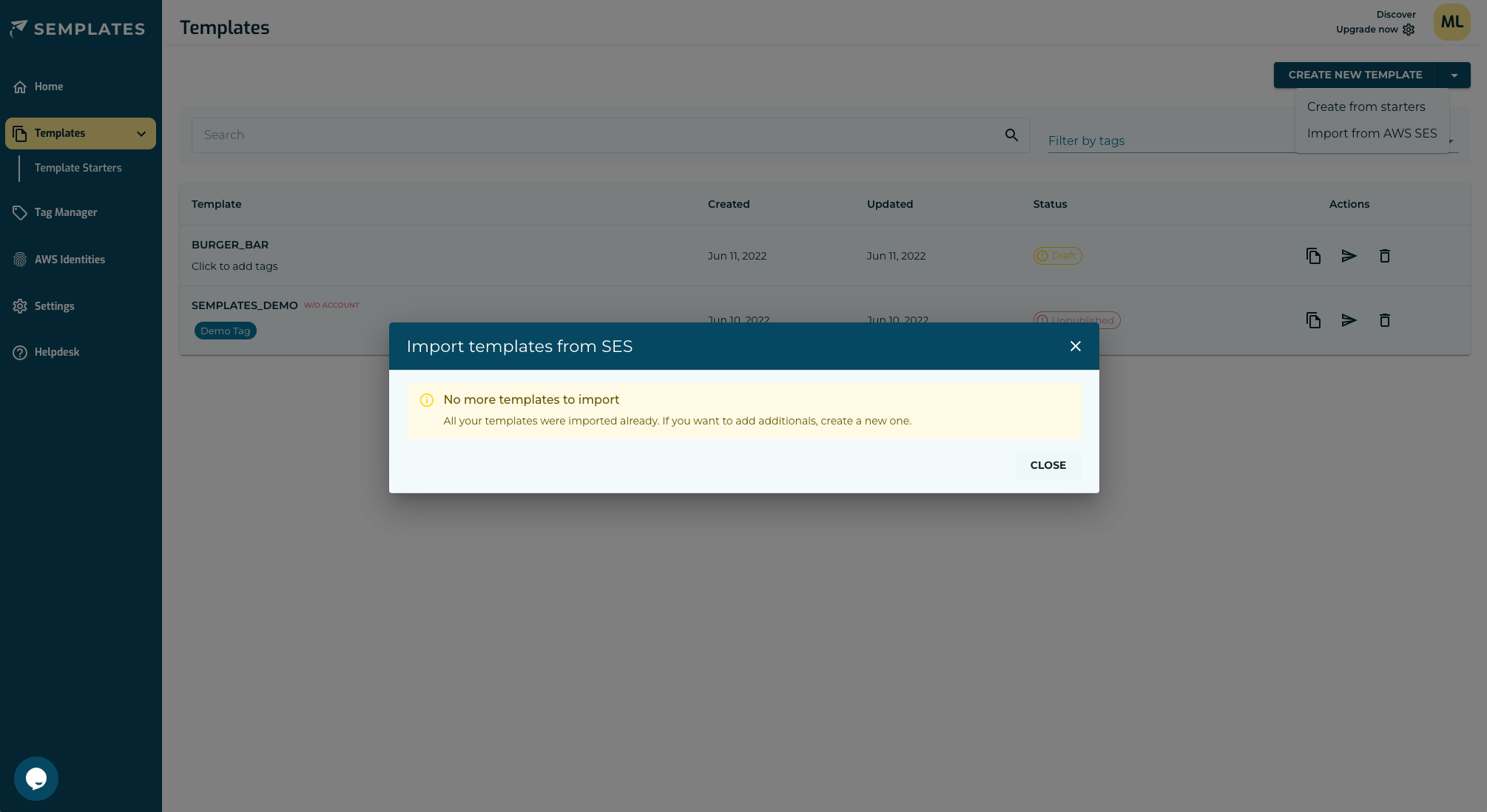
Now you can open your imported mails in the editor and start editing your existing templates.
Note: When importing existing templates, Semplates will pull the templates' HTML, create a new template in Semplates and then paste the HTML code into a HTML content block. This is why imported templates can only be edited via the html editor first. However, you can quickly extract existing content or replicate it with the blocks available in the editor via drag-and-drop. Thus, importing and recreating an existing HTML template should be a matter of minutes, not hours.
Continue the setup
That's it! Hopefully you have connected your AWS and imported existing templates by now. Continue the setup by: